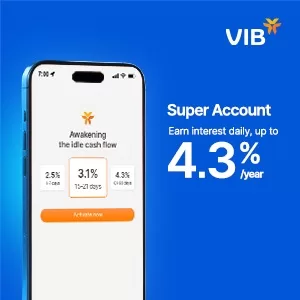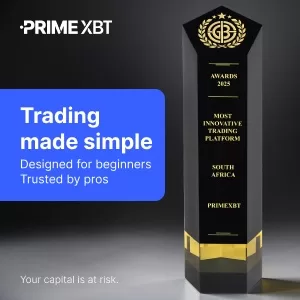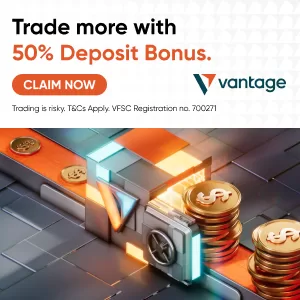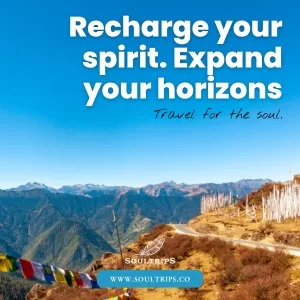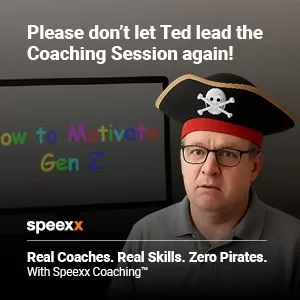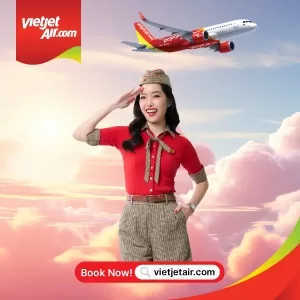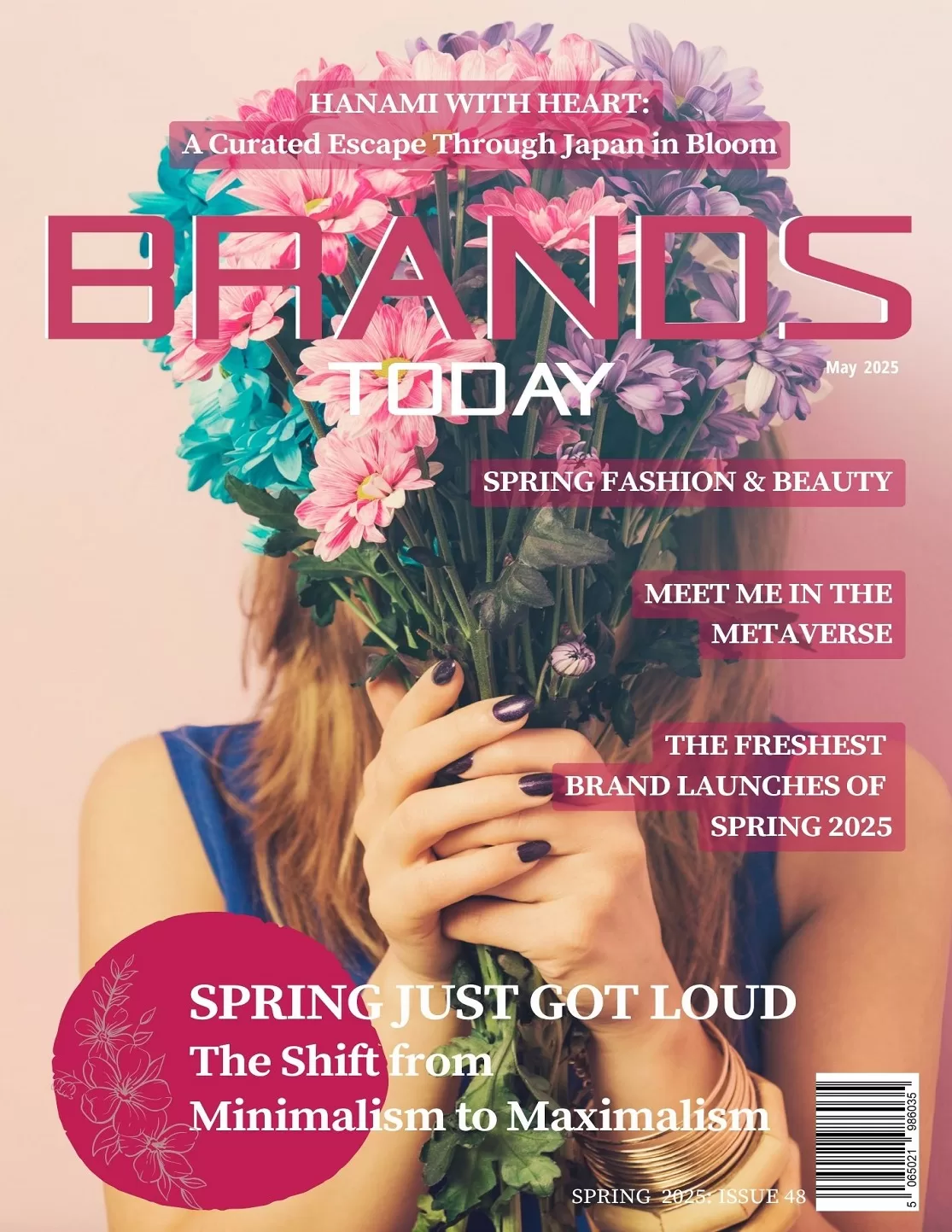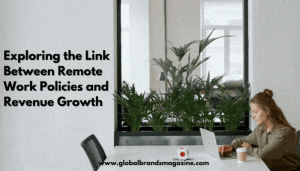How Students Can Use CapCut for Academic Projects & Presentations

Making academic presentations need not be simplistic and tedious. Using CapCut Desktop Editor, students will be able to turn their school tasks into exciting videos, including narration, subtitles, music, and clear visuals within several steps.
Whether it is a history report or a science experiment, or group homework, CapCut assists students in delivering their concepts more imaginatively. It has a variety of AI features, such as text to speech AI, synchronization of subtitles, and AI video upscaling, which allow creating professional-level videos without having to use costly software.
Why CapCut Is Ideal for Remote Learning & Online Submissions
CapCut is the ideal software to use in the current hybrid and distance learning processes to create and submit digital work. Regardless of whether students are in virtual lessons or have pre-taped presentations, CapCut provides them with high-quality and understandable materials. Thanks to such capabilities as text-to-speech AI, auto-subtitles, and AI video upscaling, students can be able to room their ideas adequately without advanced technology knowledge. And the videos can be exported in all kinds of formats that would suit the platform used by schools, e.g., Google Classroom or an LMS portal.
Benefits of Using CapCut for Student Projects
Here’s how students can benefit from using CapCut:
1. Turn Scripts into Narrated Videos
Students do not have to stand in front of the audience, and they will be able to use text-to-speech to create a voiceover of their presentation by writing a script and creating a voiceover of their speech.
It is particularly of use to shy students or in making remote presentations.
2. Improve Visual Quality
By applying an AI video upscaler to their images and videos, students will be able to keep their projects looking crisp and clear; blurry and low-resolution images can be upscaled so that they are crisp and sharp.
This capability makes even smartphone video come out like a professional one in the finished products.
3. Auto Subtitles for Clarity
The subtitles can also be automatically created on CapCut, which makes them easier to follow by the classmates and the teachers, at least in the case of learning a foreign language or studying a complicated subject.
It also benefits in accessibility of the students who have hearing problems.
4. No Extra Equipment Needed
Students do not need cameras, microphones, and other fancy gadgets. The AI voice generator in CapCut produces realistic narrations within a few seconds.
This home or budget-friendly, all-in-one solution is ideal.
5. Saves Time on Editing
Drag-and-drop interface and smart tools in CapCut allow students to finish their video tasks fast and successfully, even during their first time editing.
It has inbuilt templates and auto-improvements; hence, every person can produce refined materials within a short time.
Step-by-Step: How Students Can Make a Project in CapCut
Step 1: Create a New Project
Open CapCut Desktop and click “New project”. Import any media you’ve collected—photos, diagrams, or video clips. Drag them onto the timeline in the order you want.
Step 2: Add Your Script as On-Screen Text
Click the “Text” tab and select “Default text”. Type or paste the narration or key points from your project. Use different slides for each topic or paragraph.
Step 3: Convert Text to AI Voice
Highlight your text and click “Text to speech” in the editing panel. Choose a suitable voice (for example, calm or educational) and language. Click “Generate speech”, and CapCut will instantly add the voiceover to your timeline.
This feature uses text to speech AI, making it perfect for students who prefer not to record their own voice.
Step 4: Generate Auto Subtitles
To make the project easy to follow, select the AI voice audio and go to “Text” > “Auto captions”. Choose your language and click “Generate”. CapCut will automatically sync subtitles to your voiceover.
This helps make your project more professional and accessible for everyone in the class.
Step 5: Enhance Your Visuals
Select any blurry image or video and click the “Enhance quality” tab on the right. Use options like Sharpen, HDR, or Color Enhance to make visuals clearer. These tools act like an AI video upscaler, giving your project a clean, HD look.
Finally, click “Export” and save your project in high resolution. You can upload it to Google Drive or share it via a link for class presentations.
Tips for Better School Presentations with CapCut
- Use visuals with labels – Helps explain complex topics like science diagrams or timelines
- Keep your voiceovers short – Use text-to-speech AI to summarize points instead of reading full paragraphs
- Add background music – Light instrumental music adds energy to your video without being distracting
- Stick to a color theme – Use school colors or topic-specific palettes for a cleaner design
- Review before submitting – Watch your video for timing issues, spelling errors, or mismatched audio.
Final Thoughts
CapCut can help students develop exciting, clear, and professional-looking presentations, either as a part of their homework assignments, as part of a group project, or in the classroom. Even beginners can look like pros with such tools as an AI voice generator, text to speech AI, and an AI video upscaler.
Text to timeline, CapCut has all that the students require to give their academic projects their own life and own them (with confidence and creativity).