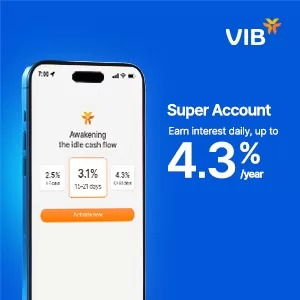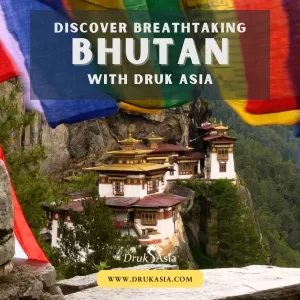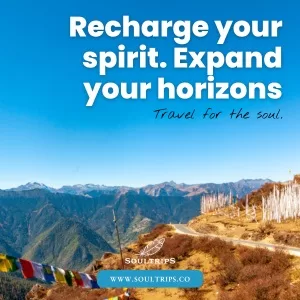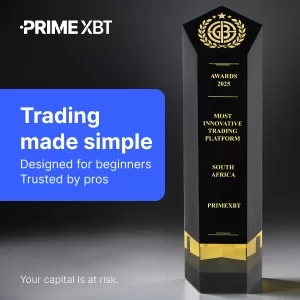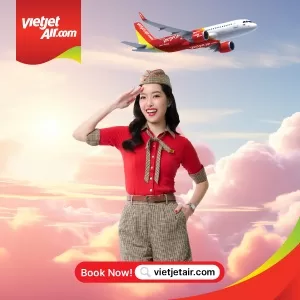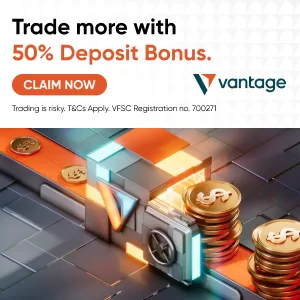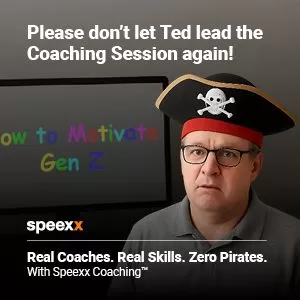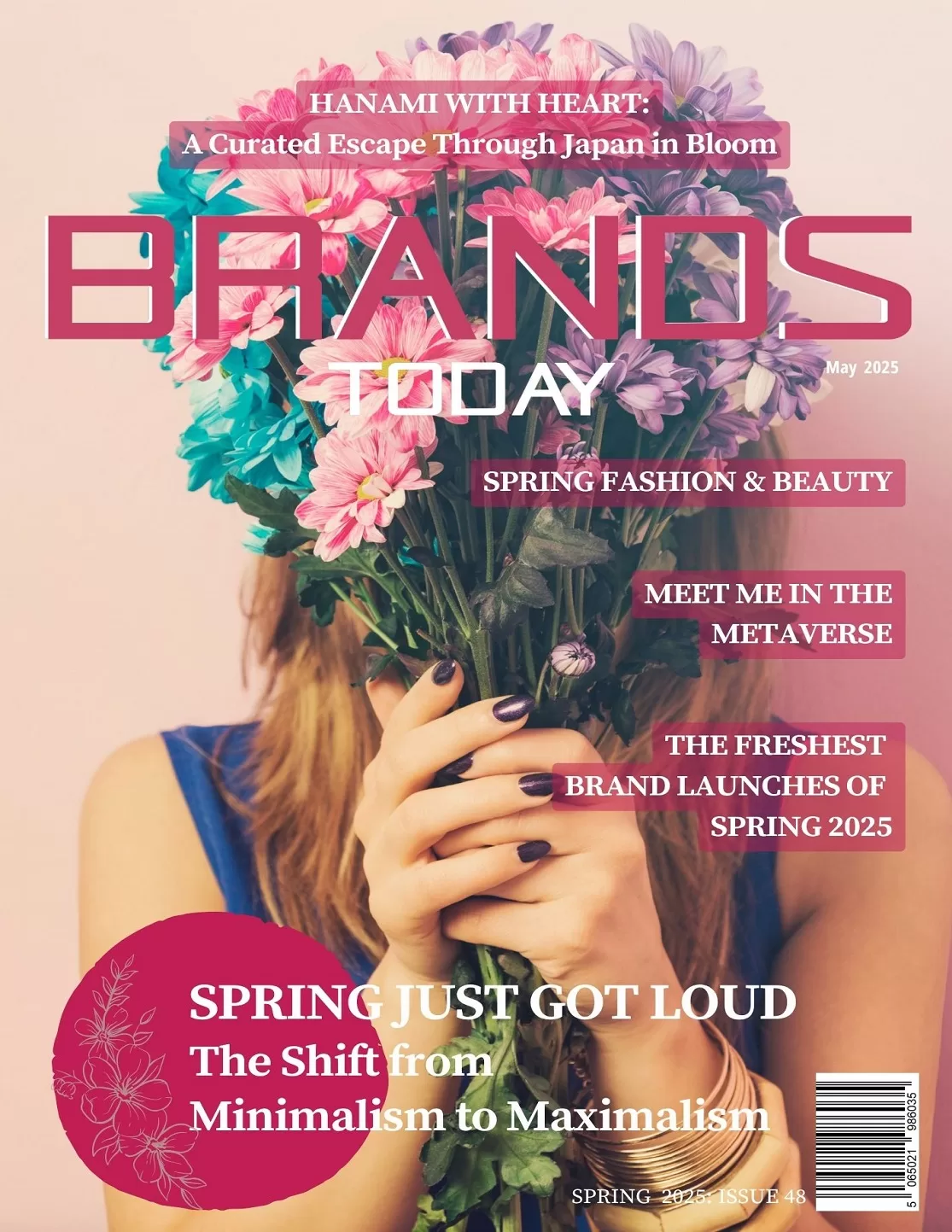Technology
4 Ways to Find Duplicate Files in Google Drive Effortlessly [100% Work]
![4 Ways to Find Duplicate Files in Google Drive Effortlessly [100% Work] 93 find duplicate files in Google Drive](https://www.globalbrandsmagazine.com/wp-content/uploads/2023/10/4-Ways-to-Find-Duplicates-in-Google-Drive-Effortlessly.jpg)
How to Find Duplicate Files in Google Drive Easily and Quickly
Is your Google Drive getting cluttered with duplicate files that you just can’t seem to get rid of? Wondering how to remove & find duplicate files in Google Drive? Don’t worry; you’re not alone! Dealing with duplicate files can be frustrating, but we’re here to make it simple for you. In this article, we’ll show you four straightforward methods to find and delete duplicate files in Google Drive. Furthermore, we will provide you with a detailed introduction to the best duplicate file finder for Google Drive in 2023.
Part 1: Why Remove Duplicates from Google Drive?
Some users may be curious why we need to find duplicate files in Google Drive.After all, cloud storage seems to provide ample space, making it appear that we shouldn’t worry too much about file duplication. However, in reality, there are several compelling reasons to remove duplicate files from Google Drive:
- Save Storage Space: Duplicate files take up unnecessary storage space, which can lead to you reaching your storage quota faster. By identifying and removing duplicates, you can free up space for new files or avoid the need to purchase additional storage.
- Reduce Confusion: Duplicate files can clutter your Google Drive, making it challenging to find and manage your important documents. Removing duplicates helps streamline your Drive and makes it easier to locate and work with the files you need.
- Avoid Data Loss: If you’re syncing Google Drive with other devices, duplicate files can increase the risk of accidental data loss. Deleting duplicates can help prevent data conflicts and ensure that your files are consistent across all your devices.
Also Read More About: How to Delete Duplicate Files in Windows 11
Part 2: Best Duplicate File Finder for Google Drive
When it comes to effortlessly deleting duplicate files in Google Drive, choosing a reliable Google Drive duplicate finder can be your best option. Manually searching for and managing duplicate files is a time-consuming and tedious task for many users. However, using automated tools to find and delete duplicates in Google Drive can help you save valuable time.
We highly recommend 4DDiG Duplicate File Deleter – the best duplicate file finder for Google Drive. This software utilizes a powerful algorithm known as MD5 message digest to rapidly and accurately identify duplicate files. Furthermore, it is compatible with Windows and Windows-based devices, including USB flash drives, SD cards, and external hard drives, and it also works with Mac systems.
Here is how to use it to remove duplicates from Google Drive.
Step 1: Begin by installing 4DDiG Duplicate File Deleter on your computer. After launching the program, click on “Find Google Drive Duplicates.” This action will open a browser window where you can log in to your Google account and authorize access. Next, click “Scan Duplicates” to initiate the search for duplicate files in Google Drive.
![4 Ways to Find Duplicate Files in Google Drive Effortlessly [100% Work] 94 installing 4DDiG Duplicate File Deleter](https://www.globalbrandsmagazine.com/wp-content/uploads/2023/10/installing-4DDiG-Duplicate-File-Deleter.jpg)
Step 2: Choose the location for scanning Google Drive duplicates. Once you’ve clicked “Scan Duplicates,” the program will start scanning your Google Drive for duplicate files. Allow the scanning process to complete, and you’ll see a list of identified duplicate files displayed within the software.
![4 Ways to Find Duplicate Files in Google Drive Effortlessly [100% Work] 95 Choose the location for scanning Google Drive duplicates](https://www.globalbrandsmagazine.com/wp-content/uploads/2023/10/Choose-the-location-for-scanning-Google-Drive-duplicates.jpg)
Step 3: Once the scanning is done, you can preview the duplicates. Simply select the duplicate files you wish to remove and click on “Remove” to get rid of them from your Google Drive.
![4 Ways to Find Duplicate Files in Google Drive Effortlessly [100% Work] 96 Once the scanning is done, you can preview the duplicates](https://www.globalbrandsmagazine.com/wp-content/uploads/2023/10/Once-the-scanning-is-done-you-can-preview-the-duplicates.jpg)
Part 3: Alternative Ways to Find Duplicate Files in Google Drive
Unfortunately, 4DDiG Duplicate File Deleter only allow you to remove 15 duplicates from Google Drive for free. However, you can also try the following three methods to delete duplicate files in Google Drive.
Solution 1: Manually Remove Duplicates from Google Drive
Although Google Drive doesn’t have built-in tools to help you automatically detect duplicate files in your account, you can manually search for them.This method is suitable for a small number of files and not very efficient for larger collections. Follow these steps to find duplicate files in Google Drive:
Step 1: At the top of the page in Google Drive, find the search bar and click the icon labeled ‘Search Options.’
![4 Ways to Find Duplicate Files in Google Drive Effortlessly [100% Work] 97 At the top of the page in Google Drive](https://www.globalbrandsmagazine.com/wp-content/uploads/2023/10/At-the-top-of-the-page-in-Google-Drive.jpg)
Step 2: Choose a specific file category, such as ‘Documents’, ‘PDFs’ or ‘Presentations,’ and then click the ‘Search’ button.
Read More About: 7 Best Video Duplicate Finder for Windows/Mac
Step 3: Switch to the “List” layout located in the upper-right corner. Now, you need to locate duplicate files manually.
![4 Ways to Find Duplicate Files in Google Drive Effortlessly [100% Work] 98 Switch to the List layout located in the upper-right corner](https://www.globalbrandsmagazine.com/wp-content/uploads/2023/10/Switch-to-the-List-layout-located-in-the-upper-right-corner.jpg)
Step 4: Press and hold ‘Ctrl’ to select multiple duplicate items, then right-click on the selected duplicate files and choose ‘Move to trash’.
![4 Ways to Find Duplicate Files in Google Drive Effortlessly [100% Work] 99 Press and hold Ctrl to select multiple duplicate](https://www.globalbrandsmagazine.com/wp-content/uploads/2023/10/Press-and-hold-Ctrl-to-select-multiple-duplicate-.jpg)
Solution 2: Remove Duplicates in Google Drive Using Add-on
If you are still wondering how to find duplicate files in Google Drive, you can consider using a Google add-on called ‘Duplicate File Finder, Cleaner for Drive.’ This handy tool can scan specific directories or folders and detect any duplicate files within them. Additionally, you have the flexibility to decide which duplicates to delete by manually selecting them. Here is how to remove duplicates from Google Drive using it:
Step 1: Install this add-on from Google Workspace Marketplace.
![4 Ways to Find Duplicate Files in Google Drive Effortlessly [100% Work] 100 Install this add-on from Google Workspace Marketplace](https://www.globalbrandsmagazine.com/wp-content/uploads/2023/10/Install-this-add-on-from-Google-Workspace-Marketplace.jpg)
Step 2: Log in to your Google Drive and click the ‘Google Apps’ button in the upper right corner. Next, locate the add-on and select it.
![4 Ways to Find Duplicate Files in Google Drive Effortlessly [100% Work] 101 Log in to your Google Drive and click the Google Apps button](https://www.globalbrandsmagazine.com/wp-content/uploads/2023/10/Log-in-to-your-Google-Drive-and-click-the-Google-Apps-button-.jpg)
Step 3: Now, you can scan a specific folder or scan the entire Google Drive for duplicates.
![4 Ways to Find Duplicate Files in Google Drive Effortlessly [100% Work] 102 Duplicate file finder cleaner for drive](https://www.globalbrandsmagazine.com/wp-content/uploads/2023/10/Duplicate-file-finder-cleaner-for-drive.jpg)
Step 4: Select the duplicate files to be deleted according to your needs and click the ‘Trash all’ button.
![4 Ways to Find Duplicate Files in Google Drive Effortlessly [100% Work] 103 Select the duplicate files to be deleted according to your needs and click the](https://www.globalbrandsmagazine.com/wp-content/uploads/2023/10/Select-the-duplicate-files-to-be-deleted-according-to-your-needs-and-click-the-.jpg)
Solution 3: Remove Duplicates in Google Drive Online
This method allows you to find duplicate files in Google Drive without installing any third-party application. Cloud Duplicate Finder, an online Google Drive duplicate finder, can quickly locate various types of duplicate files in Google Drive, such as photos, documents, videos, music, and more. However, it’s important to note that this tool is not entirely free, and when deleting duplicate files, you will be prompted to upgrade to the PRO version for payment. Here is how to remove duplicates from Google Drive online:
Step 1: Go to their official website and click on ‘Sign Up Using Google.’
![4 Ways to Find Duplicate Files in Google Drive Effortlessly [100% Work] 104 Go to their official website and click on Sign Up Using Google](https://www.globalbrandsmagazine.com/wp-content/uploads/2023/10/Go-to-their-official-website-and-click-on-Sign-Up-Using-Google.jpg)
Step 2: Navigate to the ‘Google Drive’ tab and select ‘Add New Drive.’
![4 Ways to Find Duplicate Files in Google Drive Effortlessly [100% Work] 105 Navigate to the Google Drive tab and select Add New Drive](https://www.globalbrandsmagazine.com/wp-content/uploads/2023/10/Navigate-to-the-Google-Drive-tab-and-select-Add-New-Drive.jpg)
Step 3: Allow access to your Google account to delete and find duplicate files in Google Drive.
![4 Ways to Find Duplicate Files in Google Drive Effortlessly [100% Work] 106 Allow access to your Google account to find and delete duplicates](https://www.globalbrandsmagazine.com/wp-content/uploads/2023/10/Allow-access-to-your-Google-account-to-find-and-delete-duplicates.jpg)
Step 4: Select the folder you want to scan and simply click on the ‘Scan’ button.
![4 Ways to Find Duplicate Files in Google Drive Effortlessly [100% Work] 107 Select the folder you want to scan and simply click on the 'Scan' button](https://www.globalbrandsmagazine.com/wp-content/uploads/2023/10/Select-the-folder-you-want-to-scan-and-simply-click-on-the-Scan-button.jpg)
Step 5: Manually select the duplicates you want to remove, or use the ‘Select Duplicates’ drop-down menu to apply selection rules.
![4 Ways to Find Duplicate Files in Google Drive Effortlessly [100% Work] 108 Manually select the duplicates you want to remove, or use the 'Select Duplicates' drop-down menu to apply selection rules](https://www.globalbrandsmagazine.com/wp-content/uploads/2023/10/Manually-select-the-duplicates-you-want-to-remove-or-use-the-Select-Duplicates-drop-down-menu-to-apply-selection-rules.jpg)
Step 6: Finally, click the ‘Select Action’ drop-down menu and opt for ‘Permanent Delete.’
![4 Ways to Find Duplicate Files in Google Drive Effortlessly [100% Work] 109 Finally, click the 'Select Action' drop-down menu and opt for 'Permanent Delete](https://www.globalbrandsmagazine.com/wp-content/uploads/2023/10/Finally-click-the-Select-Action-drop-down-menu-and-opt-for-Permanent-Delete.jpg)
That’s it! you no longer need to worry about how to find duplicate files in Google Drive.
Part 4: Useful Tips to Avoid Duplicate Files in Google Drive
The best way to remove duplicates in Google Drive is to try to avoid creating duplicates whenever possible while using it. Here are some useful tips to help you prevent the proliferation of find duplicate files in Google Drive:
- Organize Your Folder Structure: When your files are well-organized, it’s easier to locate and manage them, reducing the chances of creating duplicates.
- Check for Duplicates Before Uploading: Before uploading a file to Google Drive, take a moment to check if a similar file already exists. Use the search bar to look for the file by name or use the “Recent” section to see if you’ve uploaded a similar file recently.
- Regularly Clean Up Your Drive: Periodically review your Google Drive to identify and remove duplicate files.
- Sync and Backup Tools: If you use sync and backup tools with Google Drive, be cautious about their settings. Some tools might inadvertently create duplicate files if not configured correctly.
Know more about: 3 Ways to Find Duplicate Photos on Windows 10
Bottom Line
Now that you’ve learned these four easy methods to find duplicate files in Google Drive, it’s time to take action and declutter your digital workspace. Remember, a well-organized Google Drive not only saves you time but also makes it easier to locate and manage your important files. To avoid wasting a significant amount of time and effort searching for duplicate files, consider trying 4DDiG Duplicate File Deleter – the best duplicate file finder for Google Drive. This powerful tool is sure to impress you.