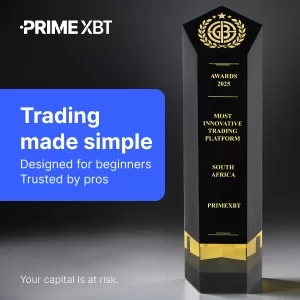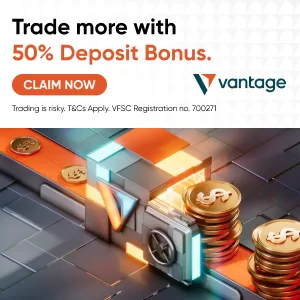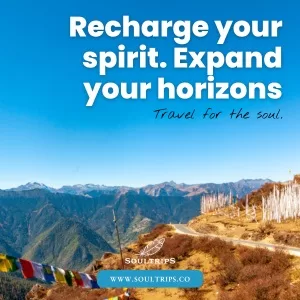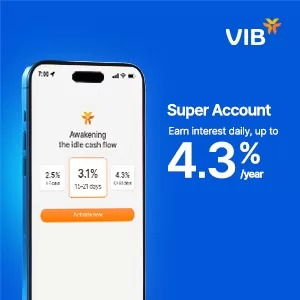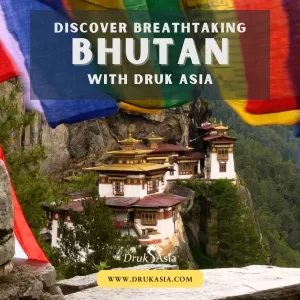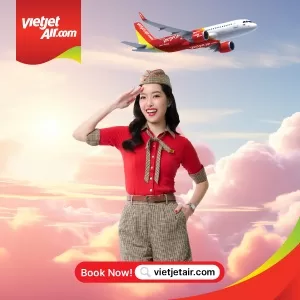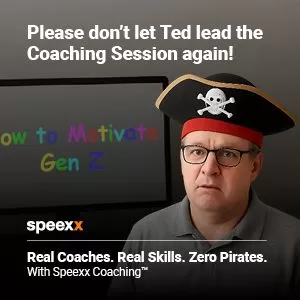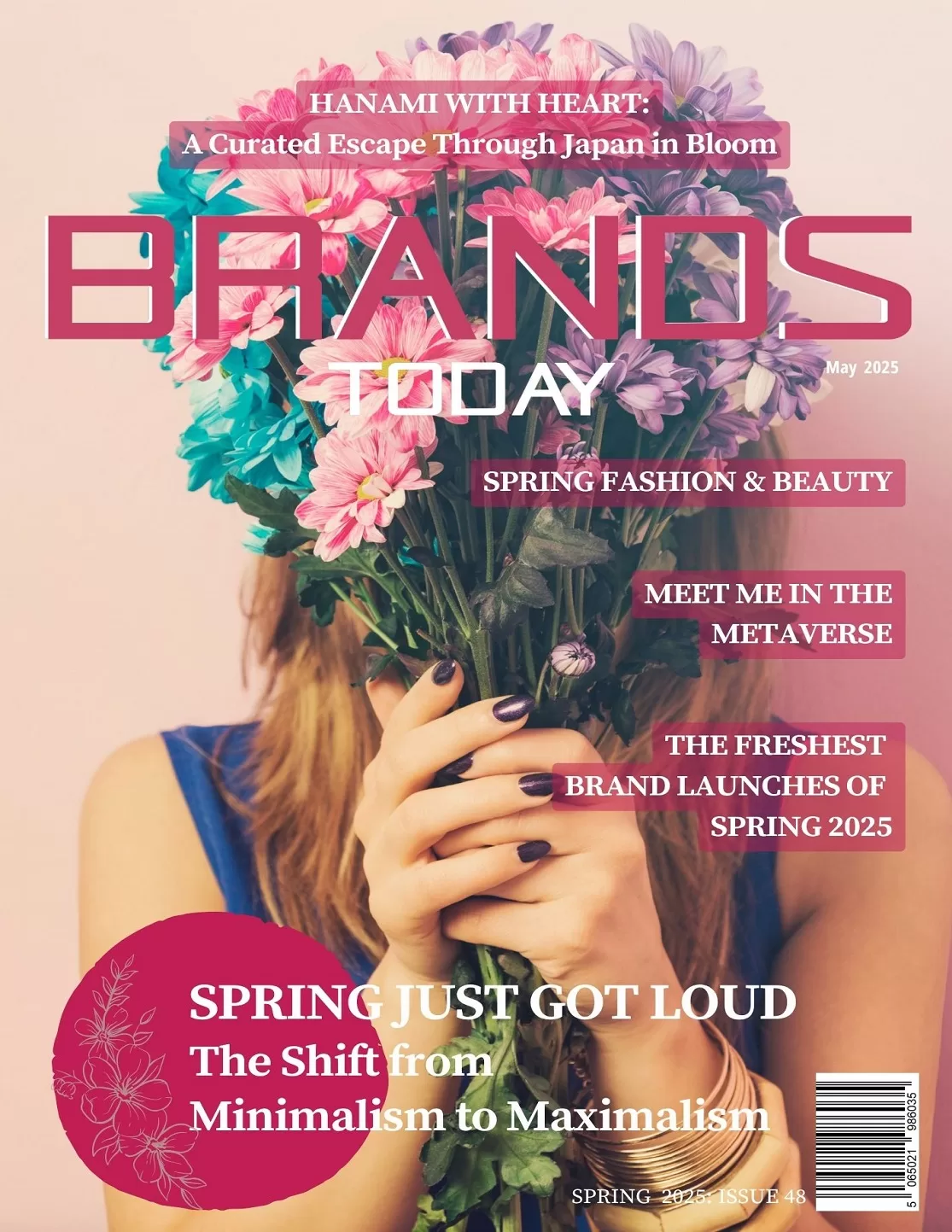Technology
3 Ways to Find Duplicate Photos on Windows 10[100% Work]
![3 Ways to Find Duplicate Photos on Windows 10[100% Work] 77 Duplicate Photos On Windows 10](https://www.globalbrandsmagazine.com/wp-content/uploads/2023/07/Featured-Image.jpg)
Do you know any effective and efficient methods to find duplicate photos on Windows 10?
Nowadays, we live in the age of photo hoarders, or if you don’t like the term, you may call yourself a visual chronicler. With every device having the ability to click photographs, you want to capture every memory and store it either to share it on Instagram or for your personal reminiscences.
You may also create lots of images for business purposes. In the process, you may have accumulated hundreds, or even thousands of duplicate photographs.
So, how to delete duplicate photos from Windows 10? Specifically, is there a most convenient method to get rid of them?
3 Fixes on How to delete duplicate photos on Windows 10
Solution 1:Using Windows Explorer to find duplicate photos on Windows 10
Simplest, slowest, and may also be labour-intensive. But this method works if you believe that there are fewer duplicate photos in your Windows 10 system.
Listed below are the steps you take to delete duplicate photographs without using any duplicate photo finder on Windows 10.
Step 1:Go straightaway to the Pictures folder from your Windows Explorer.
![3 Ways to Find Duplicate Photos on Windows 10[100% Work] 78 Windows Explorer](https://www.globalbrandsmagazine.com/wp-content/uploads/2023/07/Image-1.jpg)
Step 2:In the Windows Explorer, change the view to “Extra Large Icons” so that you can preview every photograph without having to open it.
![3 Ways to Find Duplicate Photos on Windows 10[100% Work] 79 Extra Large Icons](https://www.globalbrandsmagazine.com/wp-content/uploads/2023/07/Image-2.jpg)
Step 3:Single-click the duplicate photo you want to delete and hit the “Delete” key on your keyboard. This sends the photograph to the recycle bin. For deleting it permanently, press “Shift+Delete” on your keyboard.
Step 4:If you want to select multiple duplicate files before deleting them in one go, keep the “CTRL” key pressed and click the individual duplicate photos.
This can be quite difficult and repetitive, especially if there are hundreds of duplicate files on your Windows 10 system.
In fact, it may not be humanly possible to delete all duplicate photos from Windows 10.
Solution 2:Using specialized software to find duplicate photos from Windows 10
By using specialized duplicate photos finder for Windows 10, you can find duplicate photos on Windows 10 much faster and with greater accuracy.
One of the best tools that you can use in this category is the 4DDiG Duplicate File Deleter.
Here are the highlights of the 4DDiG Duplicate File Deleter:
- Scans multiple folders, partitions, and external storage devices to crawl duplicate photos.
- Recognises and highlights multiple file formats such as images, audio files, video files, and other formats.
- Uses a smart MD5 Message-Digest Algorithm (a cryptographic hash function) that not just compares the filenames but also their contents.
- Helps you free up space by rapidly deleting duplicate photos from Windows 10.
- Comes with a user-friendly interface.
Here are the simple steps you need to follow:
Step 1: Download the powerful duplicate photo finder for Windows 10 and install it (It’s free to download!).
Step 2: Launch it and click the big plus-sign icon to add partitions and folders that must be crawled to find duplicate files. All the folders, partitions, and the external drives that you add, will be listed on the left-hand side of the screen. You can also add Google Drive.
![3 Ways to Find Duplicate Photos on Windows 10[100% Work] 80 Big plus-sign icon](https://www.globalbrandsmagazine.com/wp-content/uploads/2023/07/Image-3.jpg)
Step 3: Either click the “Scan Duplicates” or the “Scan Similar Images” button. There are many more settings that you can select before scanning for duplicates. For example, you can instruct this tool to scan files of only certain size. You can instruct what to do with the files – move to the recycle bin, delete forever, move them to a folder so that you can review them, or simply display them.
![3 Ways to Find Duplicate Photos on Windows 10[100% Work] 81 Scan Duplicates](https://www.globalbrandsmagazine.com/wp-content/uploads/2023/07/Image-4.jpg)
Step 4: Once the files are scanned, you can review them before deciding the next course of action. You can view all the files. You can view just the videos, or the images, or the documents. You can use the checkboxes beside the filenames to select individual files. You can also select the files in one go. After selecting, you can remove the duplicate photos from your Windows 10 PC.
![3 Ways to Find Duplicate Photos on Windows 10[100% Work] 82 Duplicate File Deleter](https://www.globalbrandsmagazine.com/wp-content/uploads/2023/07/Image-5.jpg)
If you are seeking a powerful and free duplicate photo finder for Windows 10, look no further! Take advantage of this special offer to remove 15 duplicate files for free.
Solution 3:Using Photos App to find duplicate photos from Windows 10
The Microsoft Photos application is not only capable of viewing photos stored on your computer but also provides dedicated settings to manually search and bulk delete duplicate photos on windows 10. Here’s how to use it:
Step 1: Launch the “Photos” application.
Step 2: Navigate to “Settings” and locate the “View and Edit”.
![3 Ways to Find Duplicate Photos on Windows 10[100% Work] 83 Settings](https://www.globalbrandsmagazine.com/wp-content/uploads/2023/07/Image-6.jpg)
Step 3: You’ll see the “Display delete confirmation dialogue”. Then, toggle the switch to enable it.
![3 Ways to Find Duplicate Photos on Windows 10[100% Work] 84 Viewing and Editing](https://www.globalbrandsmagazine.com/wp-content/uploads/2023/07/Image-7.jpg)
Step 4: Mark all the duplicate photos individually and press the delete key to remove them.
However, similar to solution 1, it can be time-consuming. Furthermore, it is important to note that the “Photos” application may not consistently display all photos in the gallery, as it might not scan specific destination locations for images, similar to how specialized duplicate photo finder software for Windows 10 operates.
On the other hand, if you accidentally deleted the original copies while cleaning up duplicate photos, you can read this guide to recover deleted photos.
Why may you have hundreds of duplicate photos in Windows 10?
After understanding how to find duplicate photos in Windows 10, there are some important things you need to consider, such as why duplicate photos continue to be generated.
Various reasons.
- You may have multiple phones and they are constantly syncing the photos you take with your Windows 10 PC. Even your family members may have their phones connected to your common Windows 10 drive to safeguard the photos they click.
- You routinely import photos from your camera and from different social media accounts. Many of these photos may be similar, but being saved with slightly altered names. Remember that Windows 10 appends (1) or (2) to the name of a file if the same name already exists on your computer, without giving a warning that a duplicate file is being saved.
- Sometimes you make small edits and save the file by a new name while the existing file is still there.
- When you download photographs from a website, multiple copies of different sizes are downloaded. This is because many websites compress photographs to save space but when these photographs are downloaded, they are uncompressed, and both the versions are saved.
All these necessitate using a duplicate photo finder from Windows 10.
Why you should routinely delete duplicate photos on Windows 10?
The most obvious reason to find duplicate photos from Windows 10 is to save space. Even if you have a TB disk, considering image files can be heavy, and there may be thousands of them, no disk space is enough when it comes to duplicate files.
If you’re using a cloud storage service like OneDrive or Google Drive, you’re paying a monthly or yearly fee. If most of the space is being taken up by duplicate files, you constantly need to upgrade your Cloud Drive account, and this may cost you a lot.
Additionally, The presence of duplicate files increases the burden on the file system, leading to slower read and write speeds and overall system responsiveness.
Therefore, many Windows users are eager to learn how to delete duplicate photos on Windows 10.
![3 Ways to Find Duplicate Photos on Windows 10[100% Work] 85 Duplicate Photo](https://www.globalbrandsmagazine.com/wp-content/uploads/2023/07/Image-8.jpg)
How to avoid accumulating duplicate photos in Windows 10?
Here are a few things you can do to minimize duplicate photos in Windows 10:
- Regularly look for and delete duplicate photos so that they don’t accumulate over months and years.
- Maintain a well-structured folder hierarchy to take photo backups. For example, you can have date-wise folders under which you can dedicate different folders to different events and categories, where you can store your photos.
- Install a software application like 4DDiG Duplicate File Deleter and use it regularly to scan for duplicate files and then remove them from your Windows 10 system.
Frankly, there is no dearth of storage space these days. This is precisely the reason why most people don’t take removing duplicate images and photos from Windows 10 very seriously.
Even if you have got terabytes of storage in different drives and external storage devices, over time, extra photos and files begin to put a strain on your system performance. Your PC unnecessarily must maintain and track these additional files.
Therefore, it is important that you regularly delete duplicate photos from your Windows 10 system.
Final Words
In conclusion, using a powerful and free duplicate photo finder for Windows 10 or manually finding duplicate photos on Windows 10 are both viable methods. However, we highly recommend that you choose the simplest and most convenient method – 4DDiG Duplicate File Deleter.