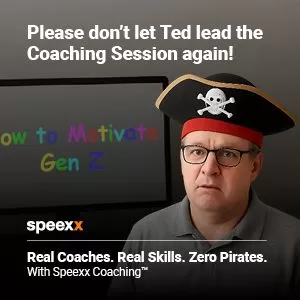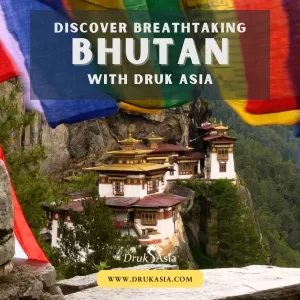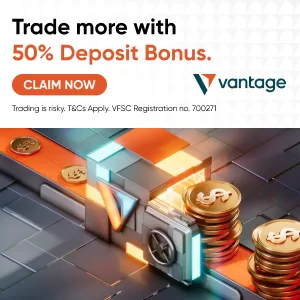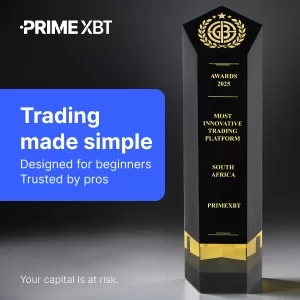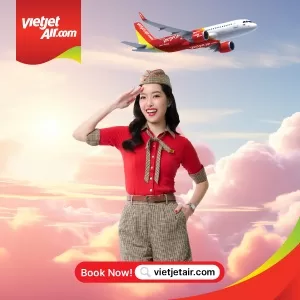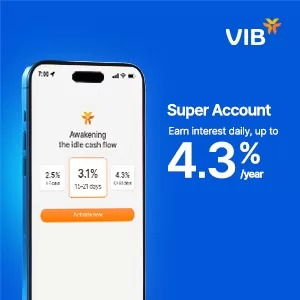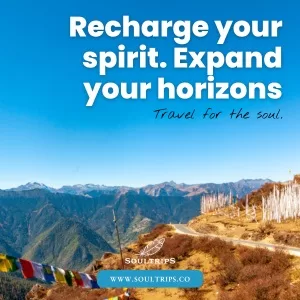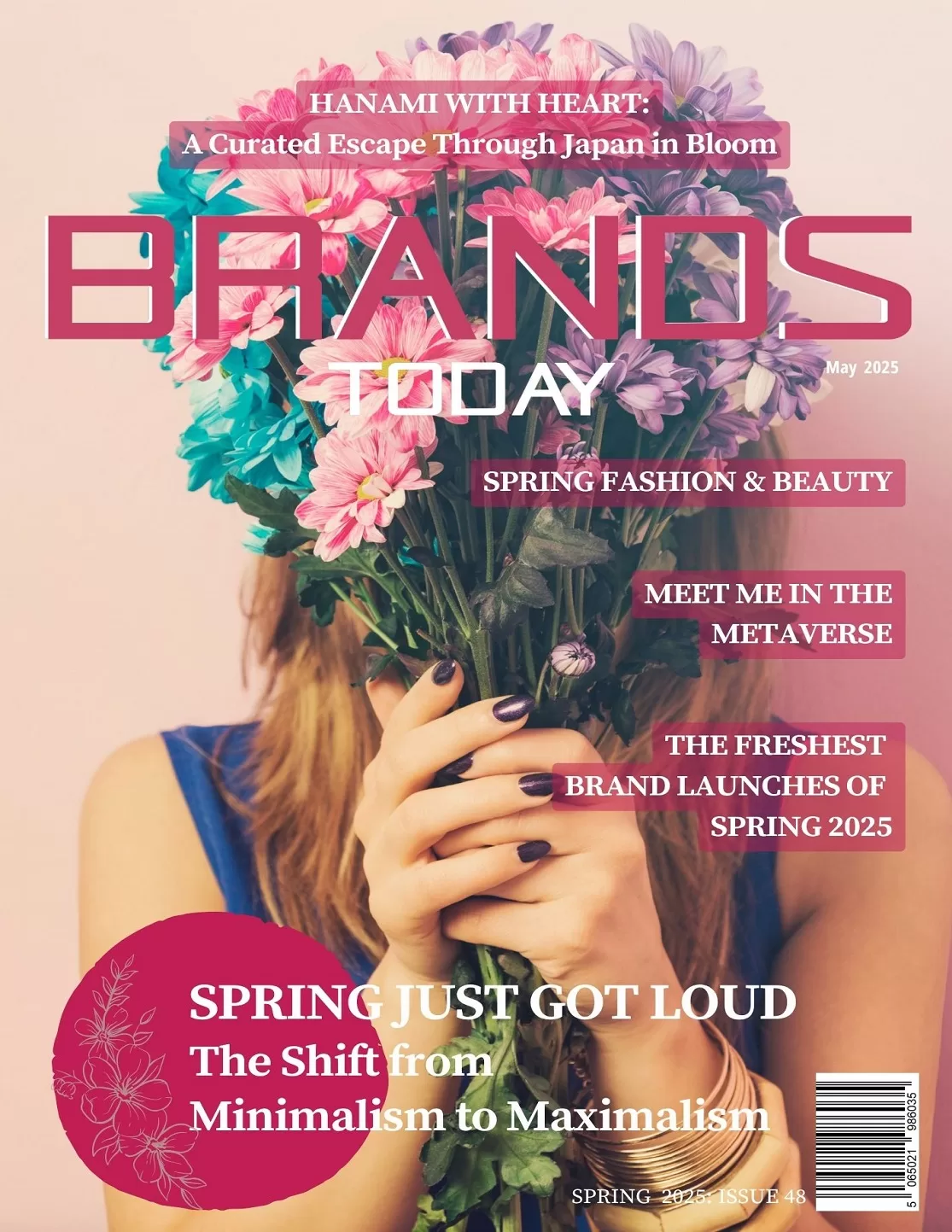Brand Strategy
Using WhatsApp Channels: A Simple Guide
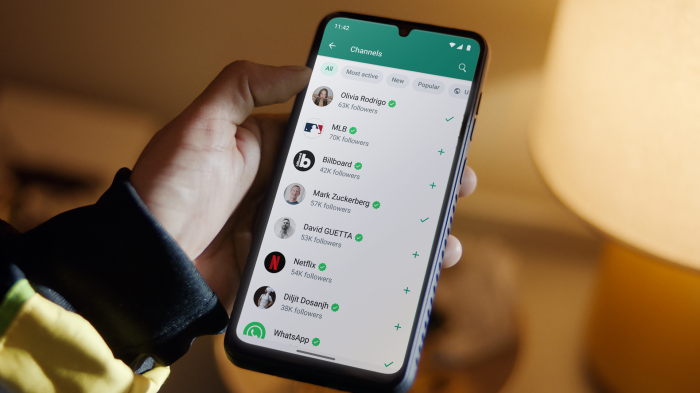
WhatsApp Channels have revolutionized the way users receive updates from their favourite organizations, sports teams, artists, and thought leaders. In the dynamic world of WhatsApp, creating a channel has never been easier. With just a tap on the “+” icon, conveniently situated next to the Channels option, anyone can initiate their own channel.
As you embark on this journey, the app seamlessly guides you through the process, providing you with the option to craft a channel that suits your preferences. It’s as straightforward as adding a name and an image. The best part? Currently, there are no restrictions on the number of channels you can bring to life. Join us as we explore the limitless possibilities of WhatsApp Channels.
Understanding WhatsApp Channels
WhatsApp Channels serve as a one-way communication tool, enabling users to receive updates without the capability to respond directly through the channel. Admins, on the other hand, have the authority to send various types of content, ensuring a dynamic flow of information.
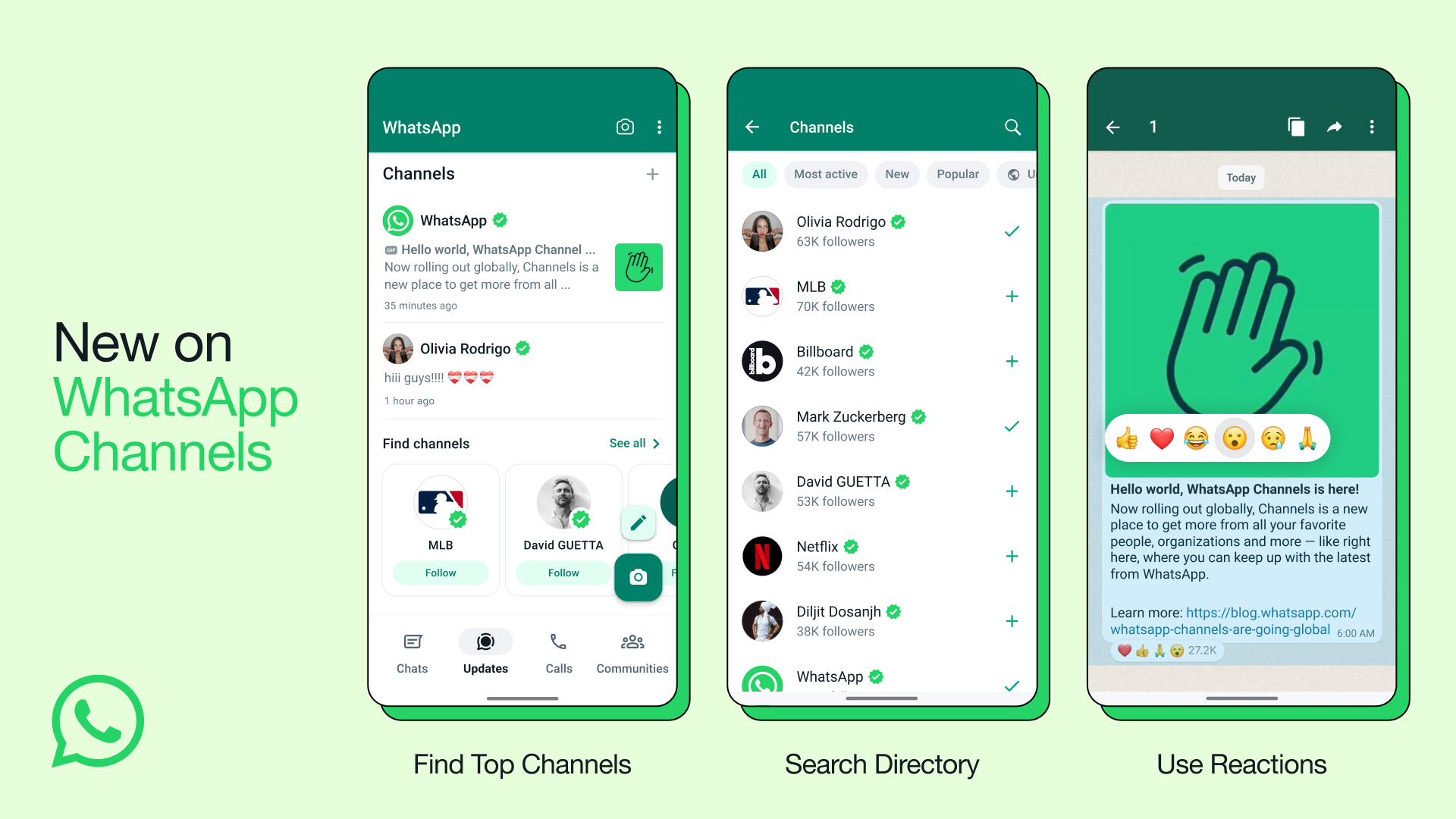
Using WhatsApp Channels: A Simple Guide
Creating a WhatsApp Channel
To embark on the journey of creating your own WhatsApp channel, follow these simple steps:
1. Ensure You Have the Latest WhatsApp Version:
Start by ensuring that you have the most up-to-date version of the WhatsApp app installed on your phone.
2. Open WhatsApp and Navigate to Updates:
Launch the WhatsApp application and head over to the Updates tab.
3. Create a New Channel:
In the top right corner, locate and tap on the ‘+’ icon.
From the menu, select “New Channel.”
4. Provide Channel Information:
A name and a description for your channel are essential. Take a moment to make them descriptive and engaging.
Optionally, add an icon that best represents your channel’s identity.
5. Tap on Create:
Confirm your choices and take the final step towards creating your channel.
Using a WhatsApp Channel
Once your channel is up and running, it’s time to start sharing updates with your followers. Here’s how:
1. Share Updates:
Compose your update and tap on the Send button. From the options, select “Channel.”
2. Promote Your Channel:
To expand your follower base, share links to your channel on other websites or apps. This outreach effort can significantly enhance your channel’s reach.
Joining a WhatsApp Channel
Joining a WhatsApp channel is an uncomplicated process:
1. Search in Updates Tab:
Navigate to the Updates tab within WhatsApp and use the search function to find the channel you’re interested in.
2. Follow Shared Links:
Join channels by following links shared in chats, emails, or on social media platforms.
Features of WhatsApp Channels
- One-Way Communication: WhatsApp Channels streamline updates without requiring direct responses from followers, creating a seamless flow of information.
- Admin Capabilities: Admins hold the power to send various types of content and control channel settings, ensuring the channel’s content remains relevant and engaging.
- Privacy Measures: Personal information of both admins and followers remains confidential and is only used for channel creation and updates.
- Update Storage: Updates are securely stored on WhatsApp’s servers for up to 30 days, ensuring accessibility even if followers miss a recent update.
WhatsApp Channels have redefined communication, offering a secure and private platform for receiving updates. By following this guide, you can create, join, and effectively use channels to stay connected with your chosen content creators. Embrace this innovative feature and unlock a new level of personalized communication on WhatsApp Channels. Stay informed, engaged, and connected like never before.