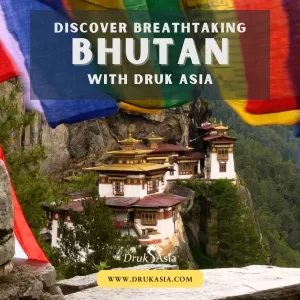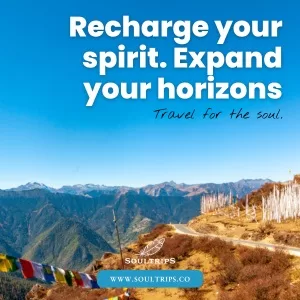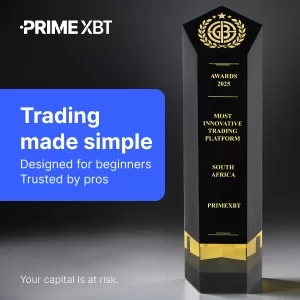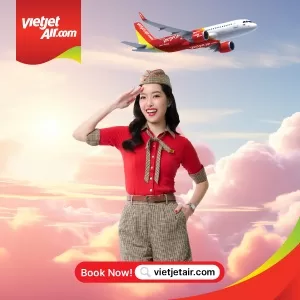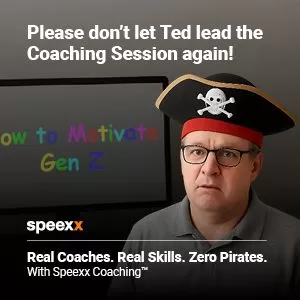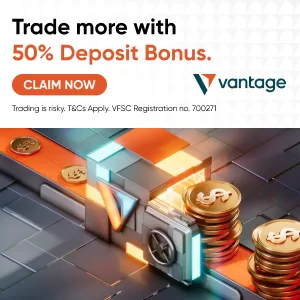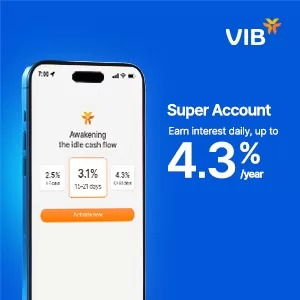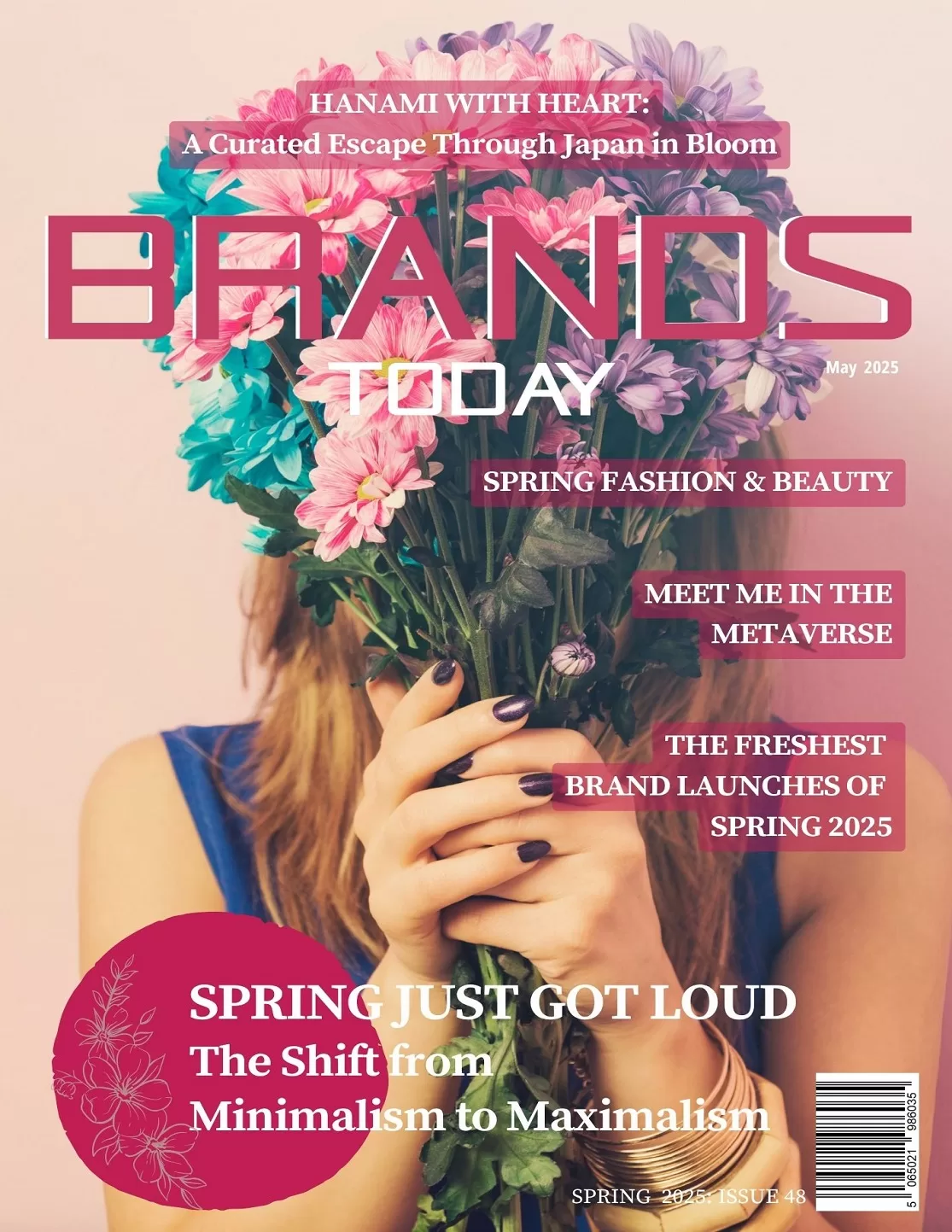Finance
MetaTrader 4 Tips and Shortcuts for Beginner CFD Traders

MetaTrader 4, or MT4, is the most popular trading platform in the world. This software was developed by a Russian company known as MetaQuotes in 2005. Its end users are brokers and retail traders.
Due to the flexibility and large array of technical indicators on MT4, it is used in trading forex. Trading platform is one important factor being considered when choosing a broker. According to a recent research, most of the major brokers all offer MetaTrader 4 platform to forex & CFD traders globally. This is testament to the wide acceptance of the platform.
Some forex brokers pay to get licensed on MT4 trading platform while others develop their own proprietary platform. Retail traders can analyze financial markets and place their trades with MT4.
Despite the release of MT5 in 2010, people still prefer using MT4. We would discuss the MT4 tips and shortcuts you need to know as a beginner trader here.
How does MT4 work?
Below is a stepwise guide on how to open an order on MT4:
Step 1: Create an account with your preferred forex broker. You must ensure that your preferred broker offers MetaTrader. You should contact your broker to find our if they offer it or not.
Step 2: Download MT4 on your PC or mobile device.
Step 3: Login and open a position. To achieve that, click on the Tools menu located at the topmost part of the screen. Then, click on New Order.
Step 4: Fill out the order window.
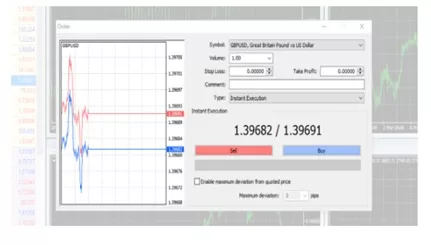
Source IG markets
Select the currency pair you are interested in from the ‘Symbol’ drop down menu. Specify the contract size from the volume drop down menu. If you want to buy 100 units of GBP/USD, you select 100.
A stop loss specifies a price where your position will be automatically closed even in your absence. So input a ‘stop price’ you think is appropriate to exit your position at in the ‘stop loss’ box.
Greed can make you lose profit when it beckons, so input a price at which profit will be taken automatically and your position closed from the ‘take profit’ box.
Any interesting points to note down? You can record it in the comment box.
How do you want your order executed? Is it now or later? If you want it right away, select ‘instant execution’ from the type drop down menu.
Things don’t always go as we plan and the exchange rate of the currency pair may change before execution is completed. How much deviation can you tolerate? If you will accept changes in exchange rate, tick the ‘enable maximum deviation from quoted price’ checkbox and input how much deviation you’re okay with.
If you don’t tick this maximum deviation checkbox, it means once the exchange rate or quoted price moves, your order will not be executed and you will receive a re-quote message instead.
For pending orders, adjust the Type, at price, and Expiry date at which you want your order to be closed if it doesn’t meet your set price. Then click on Place to open your order.
Basic Customization and Short Cut Keys
- Customizing Charts
Forex chart is a technical analysis tool that you can use to study trends in the market to determine where you can invest your funds. You can customize your charts to suit your taste.
Indicators, grids, and period separators can be added or removed from your chart at your will. Let’s look at some keyboard shortcuts available to remove some elements from your chart.
| Keyboard Shortcut | Action: Remove… |
| Ctrl key + G | Grid |
| Ctrl key + Y | Period Separators |
| Ctrl key + F4 | Close Charts |
The default background color of charts in MT4 is black. You can change this by right-clicking on the chart, then selecting Properties. Adjust the background and other elements to suit your needs. Then click on OK to apply.
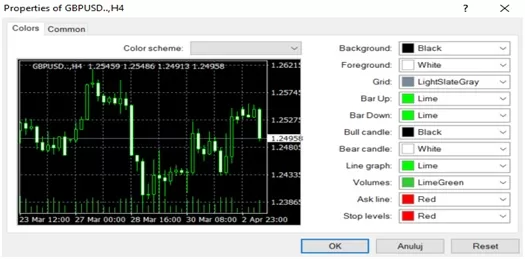
After customizing the chart, you can save the template so that your subsequent charts would have similar settings. To achieve this, right click on your customized chart, select Template, and click on New Template. Then name the New Template
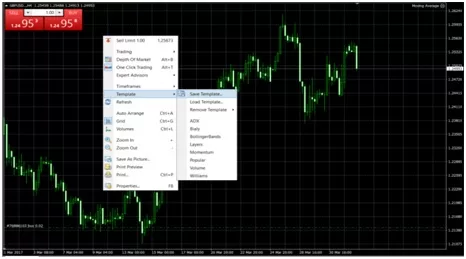
- Basic shortcut keys
There are shortcut keys you need to get familiar with to ensure your easy navigation on MetaTrader 4. Check them out below:
| Shortcut Key | Action |
| Home | Moves the chart to the start point |
| End | Moves the chart to the end point |
| F1 | Opens ‘User Guide’ |
| F2 | Opens ‘History Centre’ window |
| F8 | Opens ‘Chart Setup’ window |
| F9 | Opens ‘New Order’ window |
| F11 | Enable/Disable the full-screen mode |
| F12 | Moves chart one bar to the left |
| Shift + F12 | Moves chart one bar to the right |
| Left arrow | Scroll chart to the left |
| Right arrow | Scroll chart to the right |
- Customizing toolbars
The toolbar is an important feature of MT4 used for trading, placing technical analysis indicators, drawing line studies, etc. The toolbar consists of Standard, Charts, Line Studies, and Time Frames.
To customize your toolbar, you can move a toolbar either to the left or right, or simply add/remove options from the list.
Moving a toolbar is achieved by long-pressing your mouse on the toolbar, then you drag it to your desired location, and release the mouse.
Right-click on the toolbar and select Customize. Here, you can add or remove functions for your toolbar.
- Hot keys
Apart from the preset hotkeys available on MT4, you can also create your special hotkeys. All you have to do is to select an indicator/expert advisor/script, right-click on it, and click on ‘Set hotkey’. Pick between Alt and Ctrl, then choose a key to set your custom hotkey.
- Indicators
Indicators are tools used to predict the price movements of the market. You can also create a list of your favorite indicators.
Major Features of MT4
#1. Mobile and Web Trading
MT4 allows you to trade with any browser on your PC, regardless of the operating system. You can also download the MT4 app on your mobile devices. Data in MT4 is encrypted; making it safe for you to use. You have access to all types of trading operations, real-time quotes in the Market watch, 9 timeframes, and many other benefits.
#2. Algorithmic Trading
MT4 provides algorithmic trading which allows you to use Expert Advisors and technical indicators. Technical indicators analyze the market while expert advisors or trading bots place trades on your behalf. You can download free trading bots, buy from the market, or even create trading bots for sale or private use. Algorithmic Trading saves you the stress of trading by yourself.
#3. Copy Trading
Copy trading, just like the name implies, allows you to copy the trade of other forex traders.
On a copy trading platform, ‘successful’ forex traders post their signals for free or at a cost for traders to copy. But not every broker supports copy trading so you need to check that your broker offers copy trading.
In theory, all you need to do to begin copying is, select a master trader to copy, fund your trading account, and begin to copy their signals for your trade. Copy stop loss is available so you can manage your losses when copying from the master trader.
But it is important to know that copy trading has its risks, and you can lose if the trader you are copying does not have a good risk management strategy in place.
#4. MQL4 language
MetaQuotes Language 4 (MQL4) is a programming language that you can use to develop trading bots, technical indicators, scripts, and function libraries. With MQL4, you can create automated tools that make trading easier. MQL4 is similar to C++ Programming Language and can be learned.
#5. MT4 API
An Application Programming Interface (API) enables two computer programs to talk to each other. Example you can stream live price quotes from the stock exchange into your MT4 via an API. The APIs available for MT4 include:
- Server API helps you to formulate various server plugins, manage server parameters, process trade requests, and lots more.
- Manager API provides access with which you can create a personalized manager terminal for your trades. You can develop extra functions with manager API as well.
- Data Feed API allows you to develop news and quotes and transfer them to any provider.
- Report API enables you to generate custom reports on trader accounts and financial operations.
- Web Services API connects the trading platform to other websites. It is a crucial tool for sorting user accounts and showing quotes on a website.
#6. Three execution modes
You can execute your order in three modes (but this depends on the availability at your broker):
- Instant Execution. The order is executed at the price given to the broker.
- Execution on Request. The price of the order is gotten from the broker before execution. When the order is due for execution, it can be accepted or rejected at that price.
- Execution by Market. For this mode, the broker fixes the order execution price without further discussion with the trader. The order is confirmed to be executed at such price.
#7. Various Order Types
An order is a directive given to the broker to trade on your behalf. The order types available on MT4 are 2 market orders, 4 pending orders, 2 stop orders, and trailing stop.
#8. One-click Trading
One click trading is a feature that enables you to execute trades with just one click of your mouse. No further confirmation will be needed. You should confirm your trades carefully once you activate one click trading to avoid mistakes.
#9. Notifications
Financial News on MT4 enables you to stay abreast of any information regarding the market. News from exchanges, large financial institutions, and other sources inform you of the current events that can affect trade.
Reading news would help you predict price changes in the market. You can also set an alert to receive specific news. These notifications come in the form of emails, SMS, and push notifications. With notifications, you would not miss important updates.
#10. Thirty different Indicators
There are 30 indicators available for you when using MT4 on a desktop version.
#11. Nine Time Frames
When looking at technical charts like candlestick charts, MT4 lets you view in short and long time frames. The time frames available are, 1 minute, 5 minutes, 15 minutes, 30 minutes, 1 hour, 4 hours, daily, weekly, and monthly.