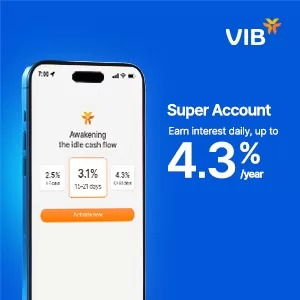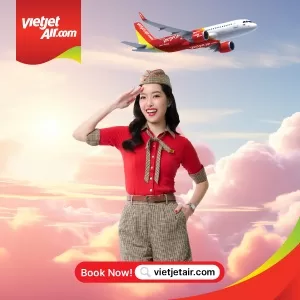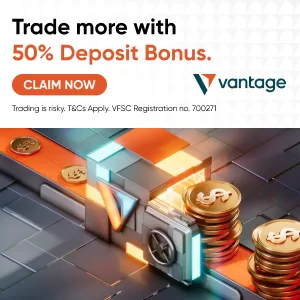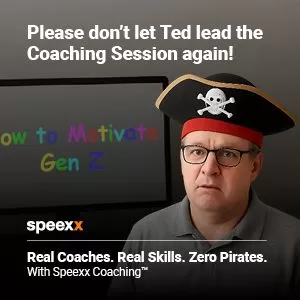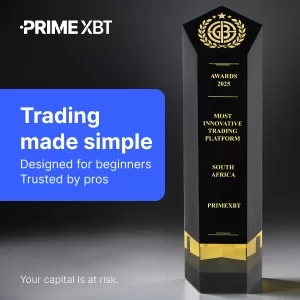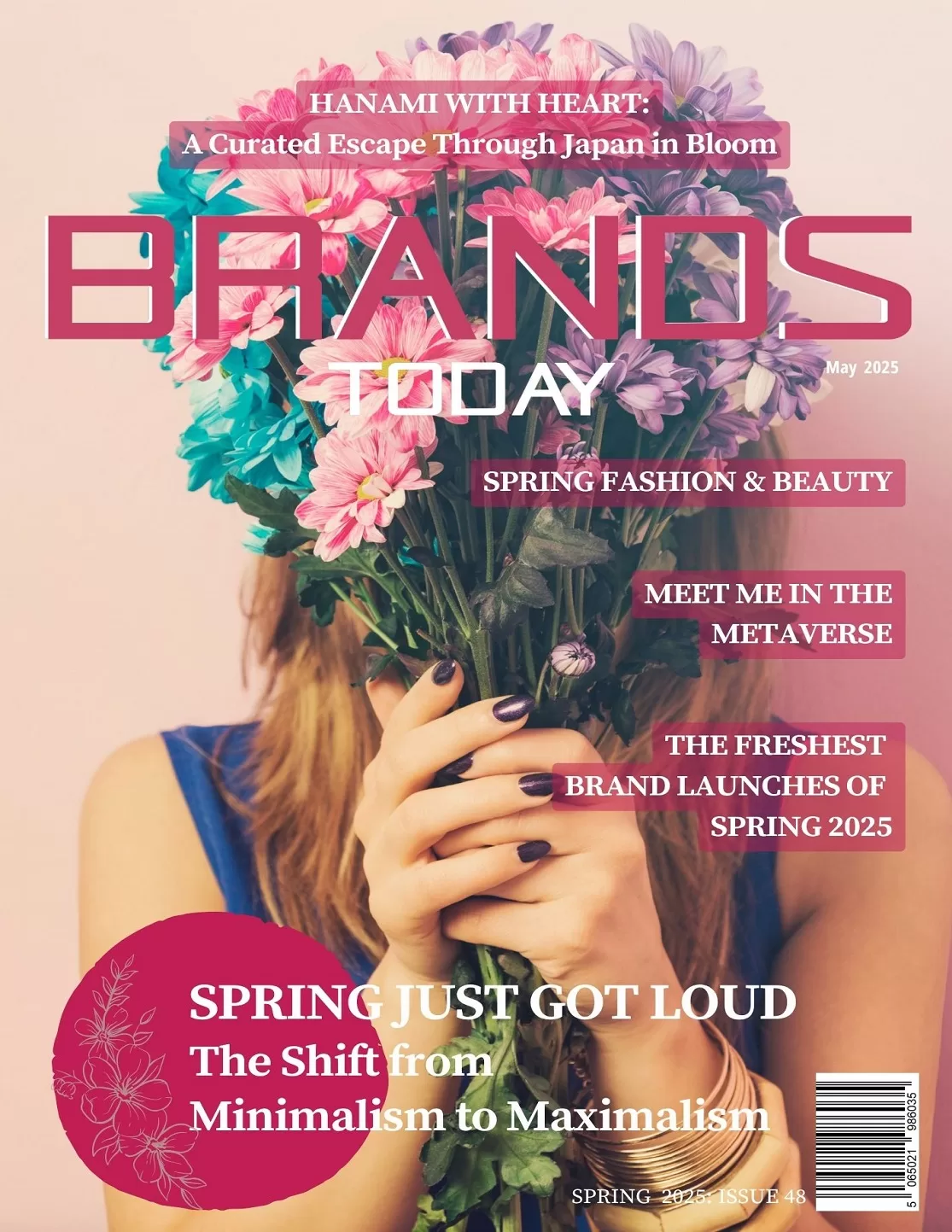Technology
How to Find and Delete Duplicate Files on Mac [2024]
![How to Find and Delete Duplicate Files on Mac [2024] 81 How to Find and Delete Duplicate Files on Mac](https://www.globalbrandsmagazine.com/wp-content/uploads/2024/04/How-to-Find-and-Delete-Duplicate-Files-on-Mac.jpg)
Wondering why your mac is running slower and slower? Duplicate files could be the hidden culprit. They not only consume valuable disk space but also lead to poor performance. Additionally, it can be really annoying when you waste a lot of time trying to find what you need. Well, does Mac have a duplicate file finder? Yes, but it doesn’t always work wonders.
However, there’s no need to worry. In this complete guide, we’ll share 4 efficient methods on how to find and delete duplicate files on Mac. Let’s get started, shall we?
Part 1: Easiest Way to Remove Duplicate Files on Mac
Looking for a powerful software to find duplicate files on mac? If so, you’ve come to the right place. Based on the advanced MD5 Message-Digest Algorithm, 4DDiG Duplicate File Deleter can help you easily remove duplicate files on Mac and all Mac-based devices. Let’s explore its features:
- Supports deleting various types of duplicate files, including photos, videos, documents and more.
- Specializes in finding similar images.
- Fast scanning speed and real-time duplicate file reminder.
- Enables you to specify which folders or file types to scan.
- Remove duplicates in just three simple steps.
- Allows users to remove 15 duplicate files for free.
Here is a step-by-step guide on how to find and delete duplicate files on Mac with the help of this tool:
Step 1: Begin by downloading and installing 4DDiG Duplicate File Deleter on your Mac, then launch the program. From there, click the plus button to select a folder or partition you want to scan.
![How to Find and Delete Duplicate Files on Mac [2024] 82 4DDiG Duplicate File Deleter](https://www.globalbrandsmagazine.com/wp-content/uploads/2024/04/Image-5.jpg)
Step 2: Click the gear icon located in the lower left corner to customize your search criteria. For example, within the General tab, you can specify file size criteria for the search and decide whether duplicate files should be moved to the Recycle Bin or permanently deleted.
In the Duplicate Files tab, you can choose to remove duplicate files on Mac based on file types or names. If everything is okay, Hit the “Scan Duplicates” button to proceed.
![How to Find and Delete Duplicate Files on Mac [2024] 83 File Scanning](https://www.globalbrandsmagazine.com/wp-content/uploads/2024/04/Image-6.jpg)
Step 3: Once the scan is complete, 4DDiG Duplicate File Deleter will display a list of duplicate files according to your specified criteria. To delete duplicate files on Mac, select them from the list manually and click the “Remove” button. You can also use the Auto Select feature to automatically select duplicates, saving valuable time and effort.
![How to Find and Delete Duplicate Files on Mac [2024] 84 All file select](https://www.globalbrandsmagazine.com/wp-content/uploads/2024/04/image-7.jpg)
Part 2: Alternative Ways to Delete Duplicate Files on Mac
If you prefer sticking to manual methods, this section is tailored to your needs.
Fix 1: Find duplicate files on Mac via Smart Folders
One efficient way to remove duplicate files on Mac is to utilize Smart Folders. This method is free, easy to use, and suitable for dealing with small amounts of duplicates. Here is how to find duplicate files on Mac with Smart Folder:
Step 1: Open Finder, click on “File” in the top menu bar and then select “New Smart Folder.”
![How to Find and Delete Duplicate Files on Mac [2024] 85 new smart folder](https://www.globalbrandsmagazine.com/wp-content/uploads/2024/04/image-8.jpg)
Step 2: In the search bar, you can specify whether you want to search your entire Mac or just specific folders.
Step 3: Click the Plus button on the top-right corner of the Smart Folder window.
![How to Find and Delete Duplicate Files on Mac [2024] 86 Save](https://www.globalbrandsmagazine.com/wp-content/uploads/2024/04/image-9.jpg)
Step 4: Set filters to find duplicate files on Mac. For example, sorting by file name can highlight similar filenames.
![How to Find and Delete Duplicate Files on Mac [2024] 87 File Dump](https://www.globalbrandsmagazine.com/wp-content/uploads/2024/04/image-10.jpg)
Fix 2: Find duplicate file from your photos library
You can easily delete duplicate photos and videos if you upgrade to macOS Ventura or a higher version. This is because the Photos app comes with a built-in duplicate finder. Follow these steps to use it:
Step 1: Open the Photos App on Mac. Next, click on “Duplicates” in the left-hand sidebar.
Step 2: The Photos app will automatically scan your library for duplicates. Wait for the scan to complete.
Step 3: Select duplicate photos and videos, then click the “Merge X Items” button in the upper right corner. You can also empty the “Recently Deleted” album in Photos to completely free up space on your Mac.
![How to Find and Delete Duplicate Files on Mac [2024] 88 Duplicates](https://www.globalbrandsmagazine.com/wp-content/uploads/2024/04/image-11.jpg)
Fix 3: Erase duplicate files Using Terminal
For advanced users, they prefer to find duplicate files on Mac by using the Terminal command line. With just a few simple commands, you can find the paths of duplicate files on your Mac’s hard drive. However, this method, while effective, may take hours of your time to identify duplicates. It is also not suitable for those with limited computer skills.
Step 1: Launch Terminal (Applications > Utilities > Terminal). Then, use the cd command to change to the directory you want to check for duplicates. For instance, type cd “Desktop” and hit Enter.
Step 2: Run the following command:
find ./ -type f -exec md5 {} \; | awk -F ‘=’ ‘{print $2 “\t” $1}’ | sort | tee duplicates.txt
Step 3: The scan results will be saved to a file named duplicates.txt. Unfortunately, you have to open each file individually to determine whether it is a duplicate.
![How to Find and Delete Duplicate Files on Mac [2024] 89 Desktop](https://www.globalbrandsmagazine.com/wp-content/uploads/2024/04/image-12.jpg)
Fix 4: Find duplicate music files in iTunes
Whether you’re using iTunes or you’ve upgraded to the Music app, both offer a built-in option to locate identical tracks. So, there’s no need to download specialized software to find duplicate files on Mac. Follow the steps below:
Step 1: Open iTunes or the Music app in Finder. Click on the File button on the top of your screen.
Step 2: Navigate to “Library” > “Show Exact Duplicate items.” If you’re using the Music app, hold down the Alt key on your keyboard to reveal this option.
![How to Find and Delete Duplicate Files on Mac [2024] 90 Show Extract Documents](https://www.globalbrandsmagazine.com/wp-content/uploads/2024/04/Show-Extract-Documents.jpg)
Step 3: Manually identify and remove duplicate songs because some of them may not be true duplicates (e.g., different versions, live recordings, etc.).
![How to Find and Delete Duplicate Files on Mac [2024] 91 Delete from Library](https://www.globalbrandsmagazine.com/wp-content/uploads/2024/04/Delete-from-Library.jpg)
Part 3: Why Do I Have Duplicate Files on Mac?
That’s all about how to find and delete duplicate files on Mac.However, why does your Mac always end up with duplicate files? Actually, there is a universal reason for this problem: human error. file duplication is inevitable unless you are an extremely meticulous Mac user. Here are some common scenarios where duplicate files occur:
- Use Time Machine or other backup tools to create multiple copies of files.
- Repeatedly copying files without checking existing content.
- Inadvertently creating unneeded copies when importing and exporting photos.
- Click on a download link twice by mistake.
- Failure to develop a file management habit.
FAQs about How to Find Duplicate Files on Mac
Q1: Does Mac have a duplicate file finder?
Yes, MacOS Ventura and Sonoma integrate a free duplicate file finder, but it only works with photos and videos. If you want to find duplicate documents or audio files on Mac, consider using third-party software tools.
Q2: Is there an app for Mac to delete duplicate files?
Undoubtedly, the answer is yes. There are many reliable and user-friendly software available to find duplicate files on Mac. Some popular options in 2024 include:
- 4DDiG Duplicate File Deleter (Best Overall)
- Gemini 2 (Best Simplicity)
- DupeGuru (Best Customizable)
- Duplicate File Finder Remover (Best Efficiency)
- Duplicate Sweeper (Best Value)
Final Thoughts
It’s quite common to encounter duplicate files on your Mac. However, with the right tools and methods, you can say goodbye to any worries about to how to delete duplicate files on Mac. If you’re wondering what the best duplicate file finder for Mac is, give 4DDiG Duplicate File Finder a try. The best part about this tool is that it is not only user-friendly but also offers 100% scanning accuracy.