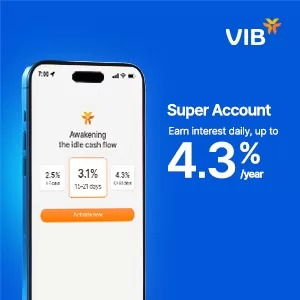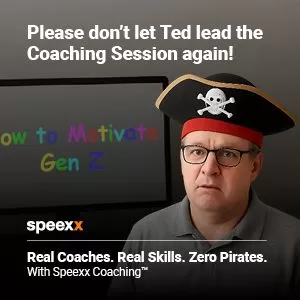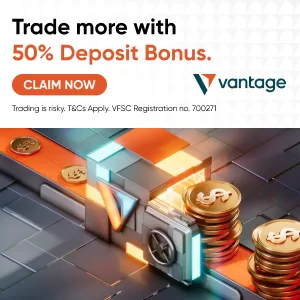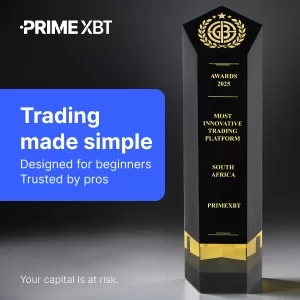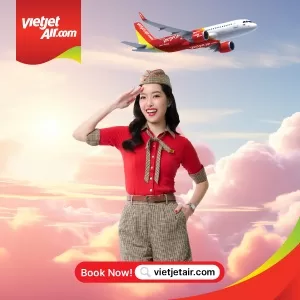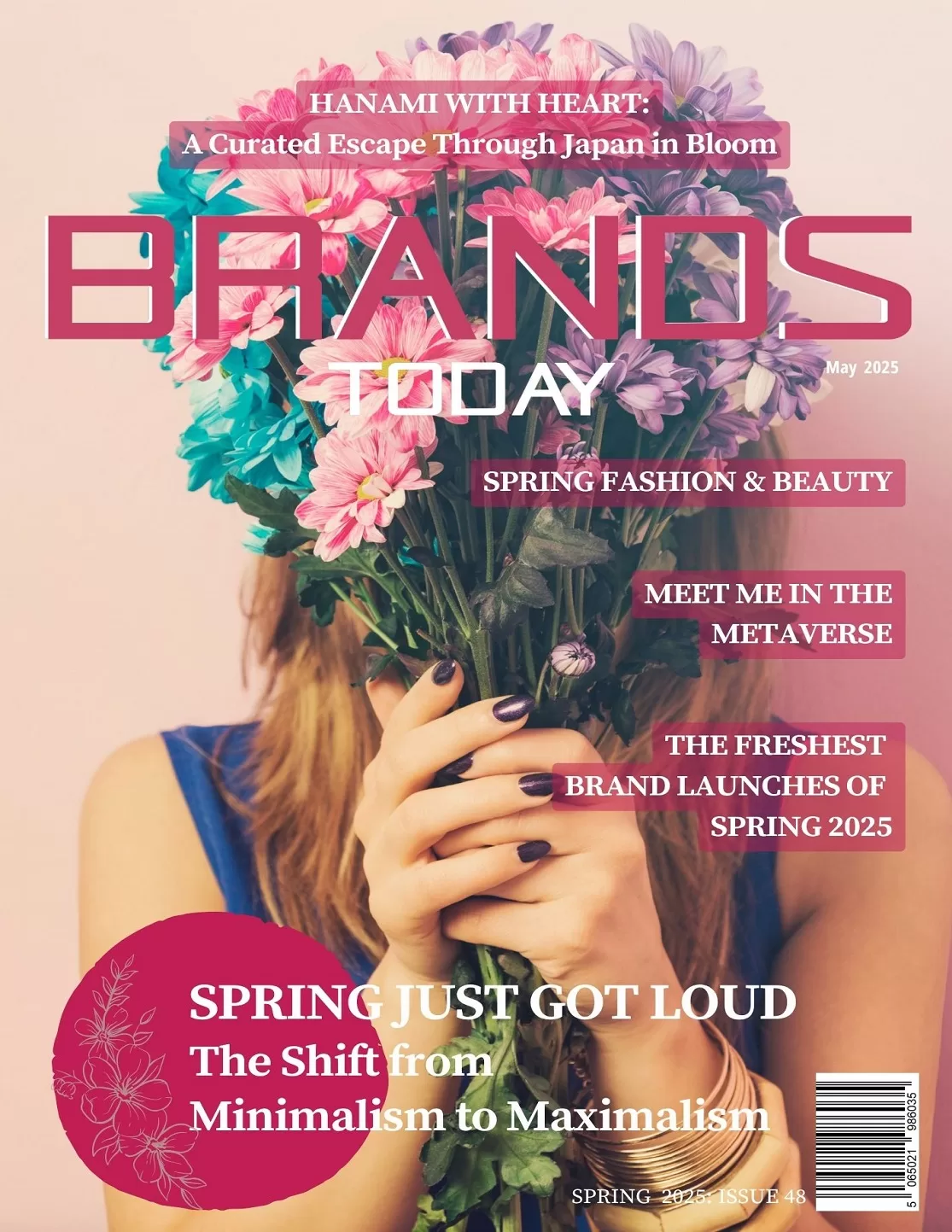Technology
Seven Tips for Managing and Working with Large Media Files

Do you have a plethora of large media files? Managing and working with massive files can slow and hurt your computer’s performance. However, it is possible to increase your overall productivity, access and organization of files, and speed of your computer. How? By finding the right programs to support your files.
It is important to note that some third-party software or built-in programs may or may not work for you, so it is best to sift through the options and decide which management systems can benefit you.
In this article, I will show you some tips and tricks on how to manage and work with substantial media files and documents, while also noting useful third-party software and other systems that may help to ease and increase your overall workflow.
I will detail why it is important to:
- Use Network Attached Software (NAS)
- Back up your data
- Buy an external hard drive
- Consider purchasing a document management system
- Map a network drive
- Try a third-party software
- Think about compatibility
1. Use Network Attached Software (NAS)
It can be annoying to upload and download various files from the cloud to your devices, especially if your network speed refuses to cooperate. Most businesses enjoy using cloud services like Google Drive, but they may not be the most compatible services for large files.
When it comes to managing large files, I suggest using Network Attached Software (NAS). Why? Well, like Google Drive, you can easily share your files with other computers. However, unlike Google Drive, you can access your files via your network and the internet. You need Wi-Fi to connect to Google Drive.
Plus, NAS uploads and downloads large files quickly, whereas uploading or downloading a large file on Google Drive may take a while depending on your internet speed.
I would highly suggest looking into NAS, but make sure you do your research beforehand; some versions may run slower. Before you purchase, I advise you to look into:
- Network speed
- Processor
- Compatibility
2. Back up your data
It is so essential to ensure that you protect and back up your files, but be prepared to pay for data storage if you use the cloud. If you don’t plan on accessing your files often, you can opt to store your data in cool or archived storage. The cost for hot storage—constant access—costs significantly more than archived storage, whereas the price for cold storage sits in the middle of the two.
What are the best options for backing up large files? NAS offers storage options, while also enabling you to use compatible third-party apps. You can sync your info to the cloud, too.
You may also want to look into using Microsoft Azure—a public cloud— to back up your data.
3. Invest in an external hard drive
Do you have a vast number of large files taking up too much space and slowing down your computer? You can simply load important files that you rarely look at to an external hard drive. You can also use it to back up your files for added protection and security. Most external hard drives enable you to load terabytes and terabytes of data.
Fun fact: tera means monster in Greek.
Investing in an external hard drive won’t hurt your wallet too much, either.
4. Consider purchasing a document management system
A document management system (DMS) can benefit your company in a variety of ways:
- You can track who has viewed which file
- Provides outstanding file organization
- Works as if you have paper files and folders, but instead the files sit in your computer, and you can easily search for each document
- You can scan paper files to your DMS
- Most document management systems support large file uploads and downloads
- Several people can access the files—if granted permission
- You can store your files in Windows instead of in a database
- You only need to work with one interface
If you want optimal security for your massive, important media files, I highly suggest reading what type of document management system https://www.filecenterdms.com/ has to offer.
5. Map a network drive
Mapping a network drive enables you to permanently access a folder via your network on another computer. You can easily complete this action by following Microsoft’s brief, easy-to-follow step-by-step guide.
The best part? It won’t cost you anything.
However, this may work for a few files or a very small business, but it may be best for larger businesses with a surplus of files to consider the other options mentioned above.
6. Try a third-party software
Some of you may enjoy using File Explorer, but others may find that the built-in software doesn’t meet your needs. If this is the case, you may want to try a third-party software. Beware: you may need to pay a monthly or upfront fee for some software.
I recommend trying out the free software: Free Commander. This easy-to-use program comes with an array of built-in features that will improve file-management efficiency. What is the downside? You cannot use cloud services.
If you don’t mind paying, I suggest looking into Directory Opus.
7. Think about compatibility
When you research your options, it is vital to ensure that your programs work with one another. How much would it suck to purchase an app or software to find out that it doesn’t work with your hard drive or other systems?
You may consider this last point rather simple and straight-forward, but sometimes we neglect to think about compatibility.
In conclusion
Working with large files can slow down your computer, which may hinder your work or goals for the day. It can be frustrating to wait for files to upload or download! Small and large businesses alike will undoubtedly benefit from investing in management systems and software that can help to speed up the file-sharing process.
It is also vital to ensure that you secure and back up your files, too.
Before I go, I want to leave you with one last tidbit of advice:
If your connection is super slow when you are uploading or downloading a large file, you can connect your computer to your Ethernet!