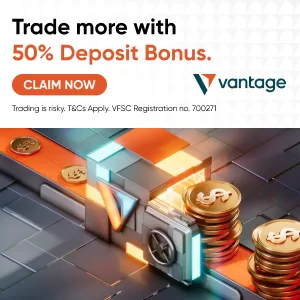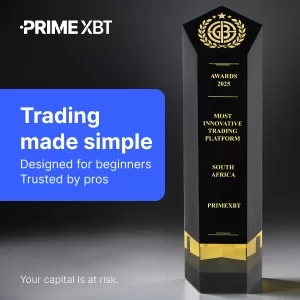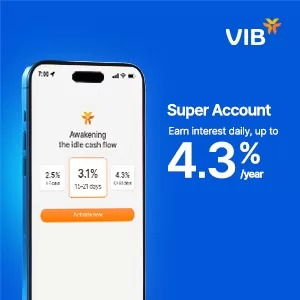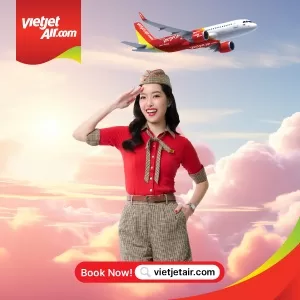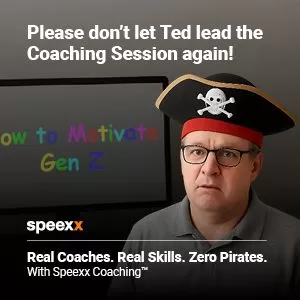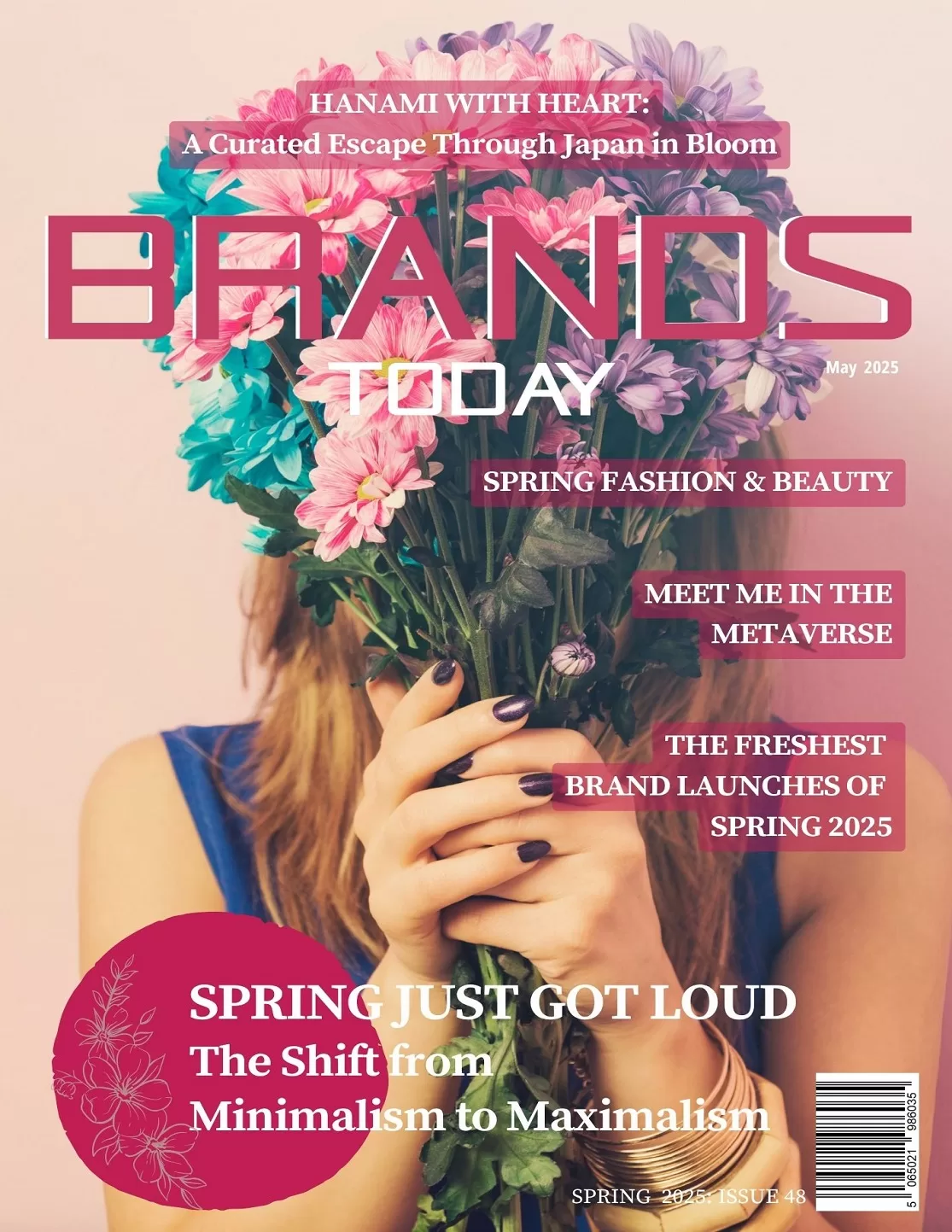Technology
Google Home Simplifies Smart Home Control for Family and Friends

- Learn how Google Home’s Admin and Member roles streamline sharing smart home control with family and friends.
- Get practical steps to manage smart home devices securely with Google Home app features.
You’re racing to work, and your teenager needs to turn on the porch light. Or in case the person visiting wants to play some music but should not have access to your home security cameras, Google Home’s new Admin and Member roles will solve these issues as of July 2, 2025. Now you can share control of the smart home devices with clear limitations, thus keeping your home connected and secure.
Understanding Google Home’s New Roles
Google Home now offers two main roles: Admins and Members. If the users are children under the age of 13, they can be added through Google Family Link, keeping access safe. The setup allows deciding who can control what inside the smart home.
- Admins: Full control of devices, services, and user settings.
- Members: Basic access like turning lights on or off or viewing camera feeds, with permissions that can be customised.
- Kids: Limited access through Family Link for their safety.
For instance, I granted Member access to my 12-year-old for turning on the living room lights, but I restricted her from accessing the security cameras. She has some independence, but I still have ultimate control.
Step-by-Step Setup for Shared Control
Roles are established by using the drop-down menus, quick and easy. The correct procedure is as follows:
- Open the Google Home app, then go to Settings > Household & access. Tap Add > Home member.
- Admin for full control; Member for limited access.
- For Members, choose the permissions such as control lights or see activity logs.
- For kids, link their Google account through Family Link to allow them restricted access.
When I gave my nephew access, I set him as a Member so he can unlock the front door, but he can’t change the thermostat.. This keeps your smart home secure while giving others access.
Benefits of Admin and Member Roles
Before this update, sharing access meant giving full control or none at all. Now, you can customise permissions. Google data shows 68% of smart home users want better ways to share device control. This update delivers.
- Grant a guest access to music but not locks.
- Let kids turn on the lights but not view the camera history.
- Set up roles in under five minutes.
Imagine your roommate wants to use the smart speaker. You give them Member access for music but block the security system. It’s practical and keeps your smart home secure.
Safely Adding Kids to Google Home
Kids under 13 can now use Google Home through Family Link, ensuring restricted access for safety.
Key points:
- Create a Google account for your child via Family Link.
- Kids can’t view activity logs or change settings unless you allow it.
- Let them control simple devices, like lights or speakers, but keep sensitive features off-limits.
My neighbour set up her 10-year-old to control the smart doorbell. He can let himself in after school, but can’t disable the alarm. This balances freedom and safety.
Admin vs. Member: A Clear Breakdown
Understanding the difference between roles helps you manage your smart home effectively.
- Admins:
- Control all devices (lights, locks, cameras, thermostats).
- Manage user access and permissions.
- Adjust automation routines or home-wide settings.
- Members:
- Use basic controls, like turning devices on/off or viewing live feeds.
- Can have “Settings” access if you permit.
- Limited to your chosen permissions for security.
For instance, I made my partner an Admin to co-manage our home, while our teenager is a Member with access to lights but not the security system.
Practical Tips for Managing Your Smart Home
Keep your smart home organised with these steps:
- Assign Member roles first and test access before expanding permissions.
- Use Family Link for kids under 13 to enforce restrictions.
- Check permissions every few months, especially after adding new devices.
- Tell household members their access limits to avoid confusion.
I once gave everyone full access, and my brother reset the thermostat schedule by mistake. Now, I use Member roles to prevent such errors.
Why Smart Home Control Is Critical
Smart home devices are booming. A 2024 report predicts 1.2 billion devices globally by 2026. With more devices, managing access becomes essential. Who can unlock your door? Who sees your camera feed? Google’s roles let you decide.
Ask yourself: Who needs access to your smart home devices? If your friend can control the lights, should they also see the security footage? These choices shape your home’s security.
Real-World Scenarios for Shared Control
Here’s how the roles work in everyday life:
- House-Sitting: Your cousin is watching your home. Make them a Member with access to lights and locks but not cameras.
- Roommates: Your roommate loves music. Give them Member access to the smart speaker but not the thermostat.
- Kids: Your 11-year-old can turn on the AC but can’t change security settings.
These examples show how Google’s roles fit real-life needs.
Google’s AI Enhancements for Smart Homes
Google Home’s APIs now use Gemini AI for smarter features. You can ask, “Did the dog get out?” and get an AI-analysed answer from your Nest camera. Admins can integrate these with apps like ADT for better security, like alerts for suspicious activity at your door.
This makes your smart home more responsive. For example, I asked my Nest camera if the delivery arrived, and Gemini confirmed it was on the porch.
Overcoming Potential Challenges
No system is perfect. Watch for these issues:
- New users might need time to learn their roles.
- Overlapping permissions can cause conflicts if not clear.
- Kids’ accounts need a proper Family Link setup to stay secure.
I forgot to check my son’s permissions once, and he turned off the smart plug for our aquarium. Always double-check settings.
Keeping Your Smart Home Secure
Security is critical. Google’s roles help, but you need to be:
- Use strong passwords for all linked Google accounts.
- Monitor activity logs to track who’s using what.
- Remove old users, like former roommates, immediately.
A friend didn’t revoke access for an old housemate, who kept turning lights on remotely. Don’t let this happen to you.
Google Home vs. Competitors
How does Google compare?
- Google Home: Admin and Member roles, Family Link, Gemini AI integration.
- Amazon Alexa: Shared access but less granular control.
- Apple HomeKit: Secure but limited to Apple devices.
Google’s flexibility and kid-friendly features make it a top choice, especially for Android users.
Expanding Your Smart Home Setup
As your smart home grows, so do your options. Consider these additions:
- Nest Cameras: Enhance security with AI-powered insights.
- Smart Plugs: Control non-smart devices via the app.
- Thermostats: Save energy with shared control.
I added a Nest thermostat, and my partner and I now manage it as Admins. It’s cut our energy bill by 15%.
What’s Next for Google Home?
Google is pushing smart home innovation. X posts show excitement for Member roles, with users praising their flexibility. Future updates might include voice-activated role assignments or smarter AI automation.
What do you want from your smart home? Voice-controlled permissions? AI that anticipates your needs? Google’s updates are paving the way.
Engaging Your Household
Talk to your family about their smart home needs. Do your kids want to control music? Does your partner need full access? These discussions keep everyone aligned.
My family sat down to assign roles. My wife wanted thermostat control, my son wanted music access. It took 10 minutes, and it works smoothly.
The Future of Smart Home Control
Smart homes are growing fast. By 2027, experts predict 1.8 billion devices worldwide. How will you manage yours? Google’s roles are a strong start, but staying ahead means adapting to new features.
Advanced Features for Power Users
The following are techie features offered by Google Home:
- Routines: Automate certain procedures, like having the lights go off at midnight.
- Voice Match: Allows commands from specified users only.
- Third-Party Integration: Allows integration with third-party apps, such as Philips Hue and ADT.
I have a routine triggered at 10 p.m. that dims the lights. This not only saves energy but also helps set a cosy mood.
Worldwide Popularity for Google Home
In the United Kingdom, where smart home adoption goes up, simplicity on Google Home becomes its charm. In 2025, it was reported that 45% of London households have smart devices in their homes. Admin and Member roles are apt to meet the various needs of very different households, from apartment mates to families. Member roles are assigned to the roommates in the flat of London friends, with only them having control of the smart lock.
Troubleshooting Common Issues
Here are solutions to common problems:
- Device Not Responding: Restart the Google Home app and check Wi-Fi.
- Permission Errors: Verify roles in the Household settings.
- Kid Access Issues: Ensure Family Link is correctly linked.
I had a device glitch once; rebooting the app fixed it in seconds.
Maximising Energy Savings
The smart home devices present an energy-saving option. Nest by Google learns your activities and controls heating accordingly. According to a 2024 study, smart thermostats provide UK households with annual savings averaging £100.
Think about this: could your home use any energy-saving devices? Sharing control with family can amplify these savings.
Privacy and Data Protection
Google prioritises privacy. The Home app encrypts data, and Family Link restricts kids’ access to sensitive info. Still, you should:
- Review Google’s privacy settings.
- Limit data-sharing permissions for Members.
- Use two-factor authentication.
If you found this article helpful. Leave us a comment.